You can now track MGID conversions using Postback.
To do this, you first need to select the option to achieve Postback conversion in your ad campaign settings and set up its transfer from your site.
Postback setup in your personal account
- In the advertising campaign settings, enable the Conversion sensors and select the condition for achieving the goal: Postback.
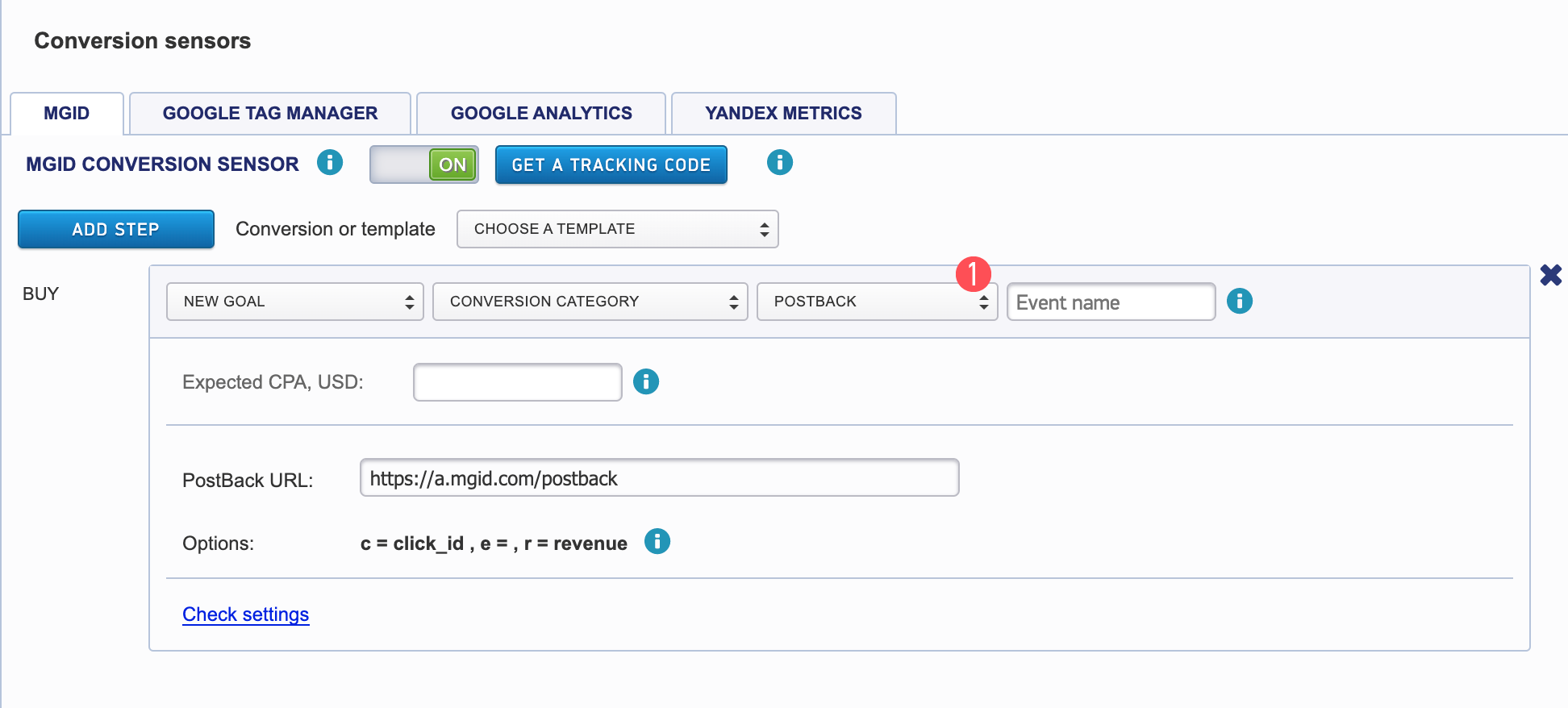
2. Fill in the "Event name" field. This will be the identifier of your completed Goal and will thus be considered achieved upon the completion of your Goal.
This field accepts only Latin letters and numbers and when filled in, it is automatically assigned as the "e" parameter.
Note: it is better to create a unique event name, e.g., event + campaign ID
"buy123456"
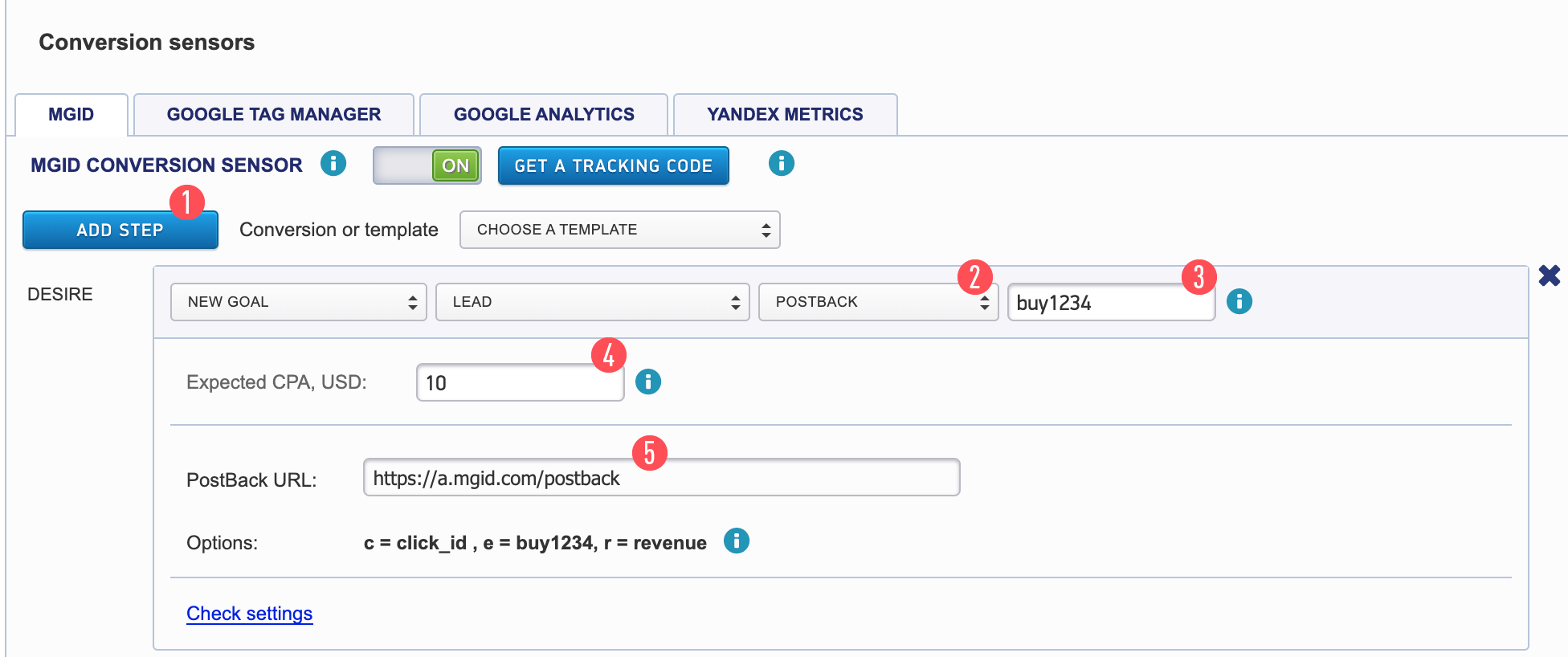
Add a stage (goal) by clicking on the "Add Step" button [1].
Select the Postback tab [2].
Enter the event name [3] (If buy123456 is the example, the required value is taken from your affiliate network).
Indicate the cost of the conversion (optional) [4] Another alternative is to transmit through your affiliate system’s macro with which you work, for example: {payout}.
Copy the link to receive the postback on MGID’s side [5].
Save the settings [6].
For example, the link should resemble the following:
https://a.mgid.com/postback?c={sub_id}&e={status}123456&r={payout}
3. When the Postback option is selected, the {click_id} macro can be automatically added in the UTM Custom Tracking Tags. You will need to write the working parameter name of your affiliate network, e.g.:
/Advertisers/How%20to%20Set%20up%20Postback/1.%20How_to_set_up_postback.png?width=624&height=87&name=1.%20How_to_set_up_postback.png)
4. Save the campaign.
What you need to set up in your tracking system:
Our system can accept 3 parameters with your data.
- c - click_id: the parameter which transfers the data from your system.
- e - event: the targeted event, e,g.: pending, approved, rejected.
- r - revenue: the conversion/revenue cost from your product or service.
Use the “r” parameter if you need to track the conversion of purchases or paid services from your site.
You can transfer all three parameters if desired. However, only the "c" and "e" parameters are mandatory.
- Specify the link to which the system will transfer the data in your tracking system. This will be needed in cases of successful conversions:
https://a.mgid.com/postback
For example, the link may resemble the following:
- https://a.mgid.com/postback?c={sub_id}&e={status}123456&r={payout}
- Assign the "c" value to the parameter in which you transfer data.
As for the event you are setting up Postback for, the "e" value should be assigned.
If you want to transfer data regarding purchases, set up the transfer of the "r" parameter.
Sales data ("r" parameter value) will be accepted by the system and displayed only in your account’s selected currency in the MGID system.
Please note that our system will accept the tracking link with only MGID macros (not the ones from other systems).
How can I check the settings?
After you have set up everything in your system and campaign, you can check if these settings are correct.
- To do this, go to the advertising campaign settings - Postback section. Click on the “Check settings" link.
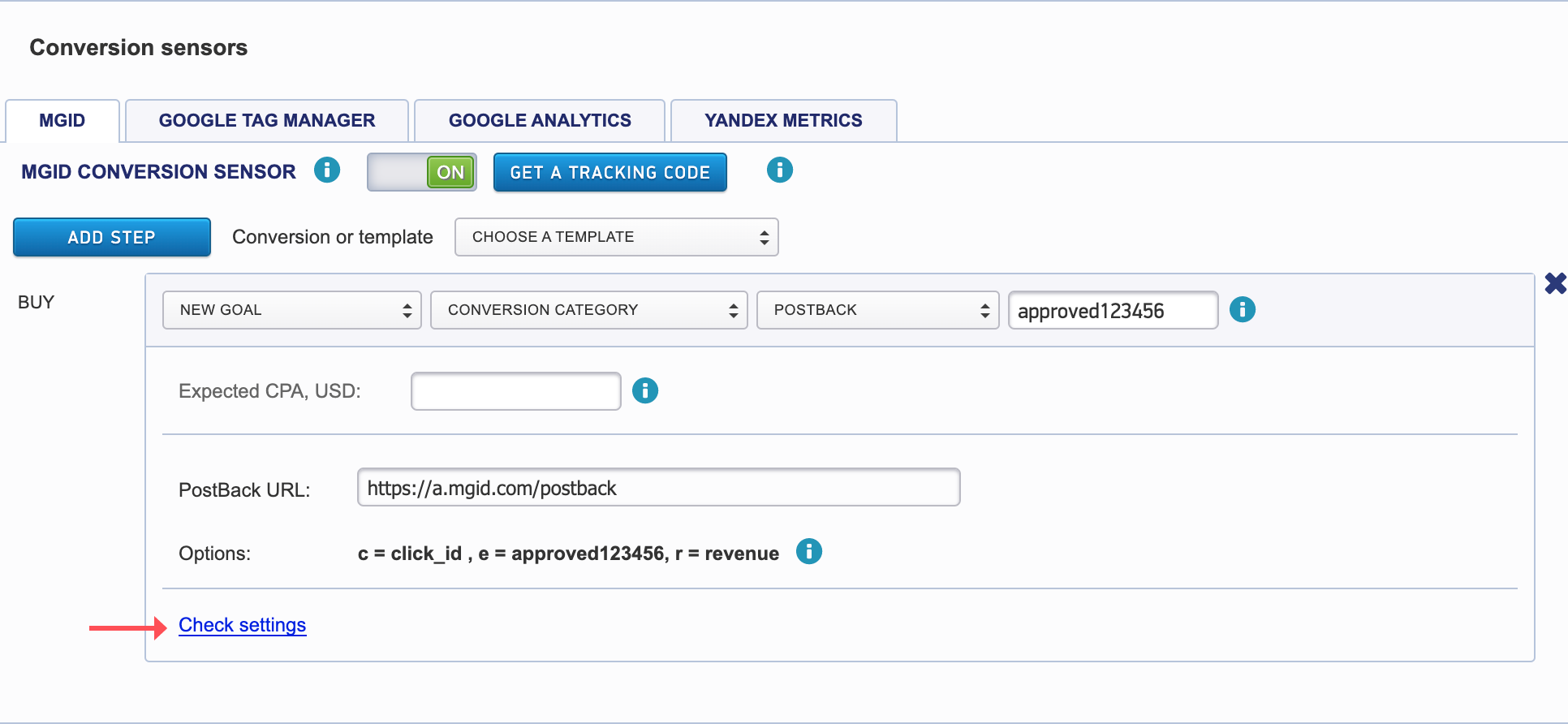
2. A window with instructions for checking will appear.
/Advertisers/How%20to%20Set%20up%20Postback/2.%20How_to_set_up_postback.png?width=624&height=346&name=2.%20How_to_set_up_postback.png)
To check the Postback settings, open the teaser link of the advertising campaign and perform the action for which the Postback has been set up. Within 15 minutes, you will receive a test trigger with information regarding the teaser and the time of its operation. Of course, in this case, Postback must be configured from the Advertiser's website.
3. View data regarding test conversions in the Campaign List and Campaign statistics interface. The data will be displayed in the conversion column in parentheses.
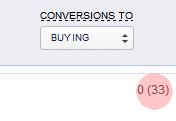
If there are test conversions, the "Test conversions" block is displayed in the Conversion statistics interface.
