1. Log into the MGID dashboard and click on the “add new campaign” button
2. After the campaign was created go to the conversion sensors - MGID CONVERSION SENSOR.
We can add one step, or several, depending on at which stage you need to receive the tracking data. (Works for product offers only).
We will use the “action - install” step as an example.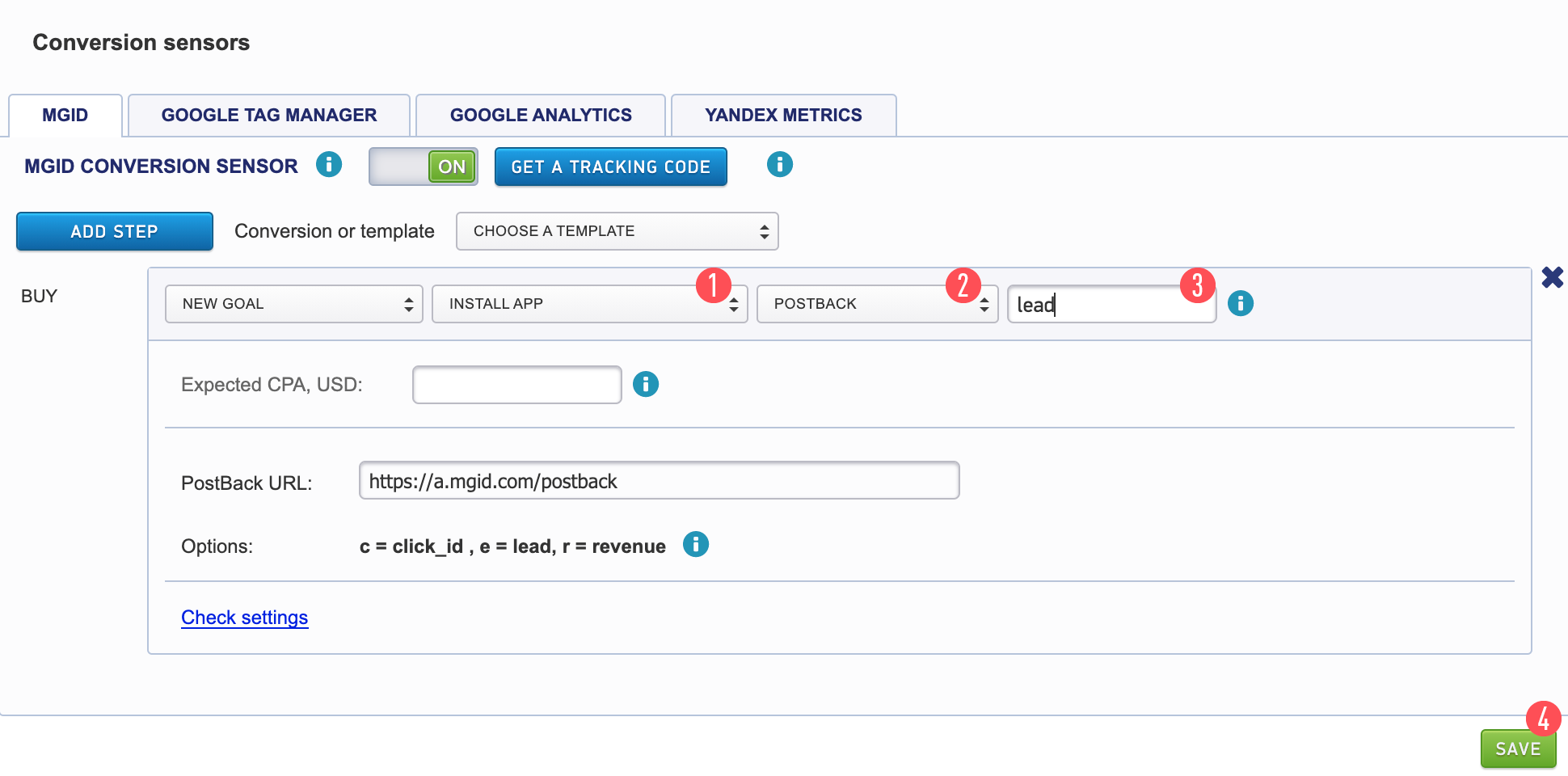
We need to do the following actions step-by-step:
1. Select Install APP on Conversion Category [1].
2. Select the Postback tab [2].
3. Fill in the name of the event (the desired action that the user must perform on the pre-landing or the landing page, for example: press the “order a product” button or “register”). The name can be any combination of A-Z letters and numbers. IMPORTANT For Adjust system for install you have to use “lead” [3].
4. Check if the link has the following parameters: [5]
"c =" - is the click parameter that should return to us in the sub form.
"e =" - an event with a unique campaign number.
"r =" - the amount of revenue, the size of the payout.
It’s not necessary to set MGID postback link into Adjust interface for install. System will generate it automatically.
In this system, the postback will always be in the tracking link. Example:
https://app.adjust.com/APP_Token?click_id={click_id}&campaign_id={campaign_id}&creative_id={teaser_id}&publisher_id={widget_id)&install_callback=https%3A%2F%2Fa.mgid.com%2Fpostback%3Fc%3D{click_id}%26e%3Dlead
Our callbacks always should be encoded in the tracker link.
App Token - is the token of your application in the Adjust system
Install Postback:
https://a.mgid.com/postback?c={click_id}&e=lead
If you want to set further In-app event, you can set additional action in MGID dashboard (add step button):
Postback for In-app event: https://a.mgid.com/postback?c={click_id}&e={event}&r={revenue}
Example of tracking link with postback for the in-app event -
https://app.adjust.com/cbtest?event_callback_41i3c9=https%3A%2F%2Fa.mgid.com%2Fpostback%3Fc%3Dc2FuZGJveF82MDcyMTMzXzE1OTU5NDkzNDdfc2FuZGJveA2%26e%3D%7Bevent%7D%26r%3D%7Brevenue%7D
Where:
Cbtest - is your app token
Event_callback_41i3c9 - your event token
The value in the “e” parameter for post install events will be the event token. You can also name it with {event_name} - whatever the client named the event. If the client has named the event Checkout Start, you’ll receive Checkout%20Start. BUT the name in MGID dashboard can be ONLY any combination of A-Z letters and numbers, so be careful.
But before adding the event callbacks please double-check them on our callback page:
https://partners.adjust.com/
And the list of all available placeholders can be found here:
https://partners.adjust.com/placeholders/
How set up campaign in Adjust?
You can find "MGID" in Adjust Campaign Wizard.
App Settings -> Tracker URLs -> New Tracker -> MGID
Here is the additional documentation about how to setup the trackers :
https://help.adjust.com/tracking/attribution/tracker-urls/basic-tracker-setup