We launched the export of cost data to GoogleAnalytics in order to facilitate the ad campaigns optimization process.
To start, you need to customize your Google Analytics account.
Setting up a Google Analytics account
In Google Analytics, you need to add "data set".
- Select the account to import the data in the Admin section.
- Select "Data Import" and then, click on the "Create" option.
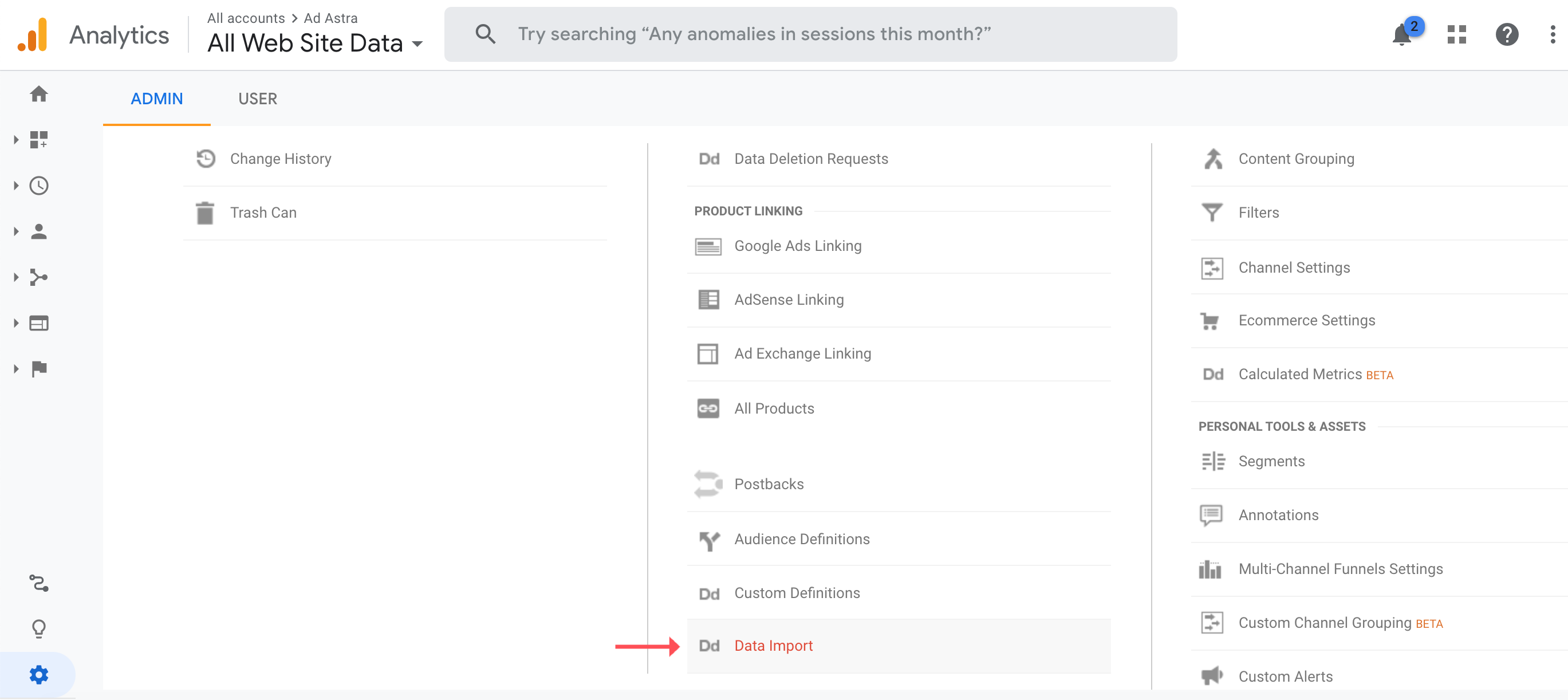
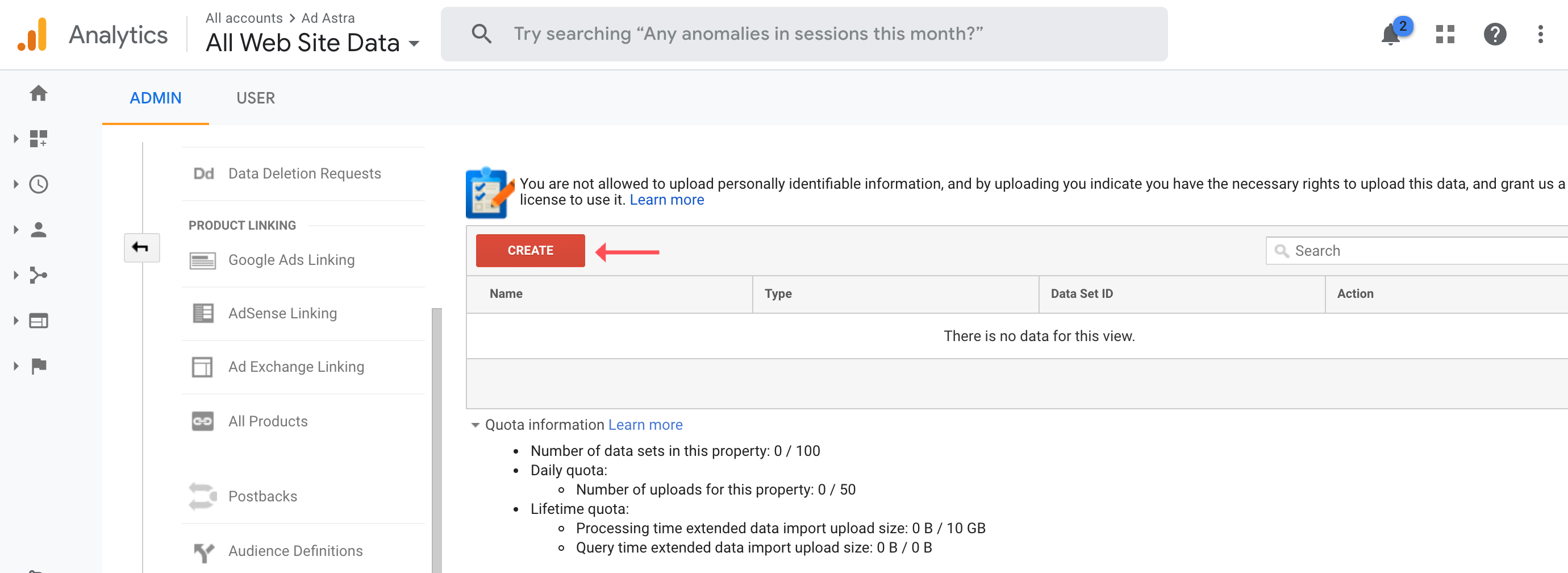
4. Select the name and the enabled views. The cost data will be available only in the enabled views.
Date (ga: date)
Medium (ga: medium)
Source (ga: source)
Select 'At least one of these columns must be provided':
Cost (ga:adCost)
Clicks (ga:adClicks)
Select 'Any number of these columns may be provided':
Campaign (ga:campaign)
Keyword (ga:keyword)
Ad Content (ga:adContent)
Export data customization in Dashboard
- Click on “My profile” and select the “Export cost data” tab.

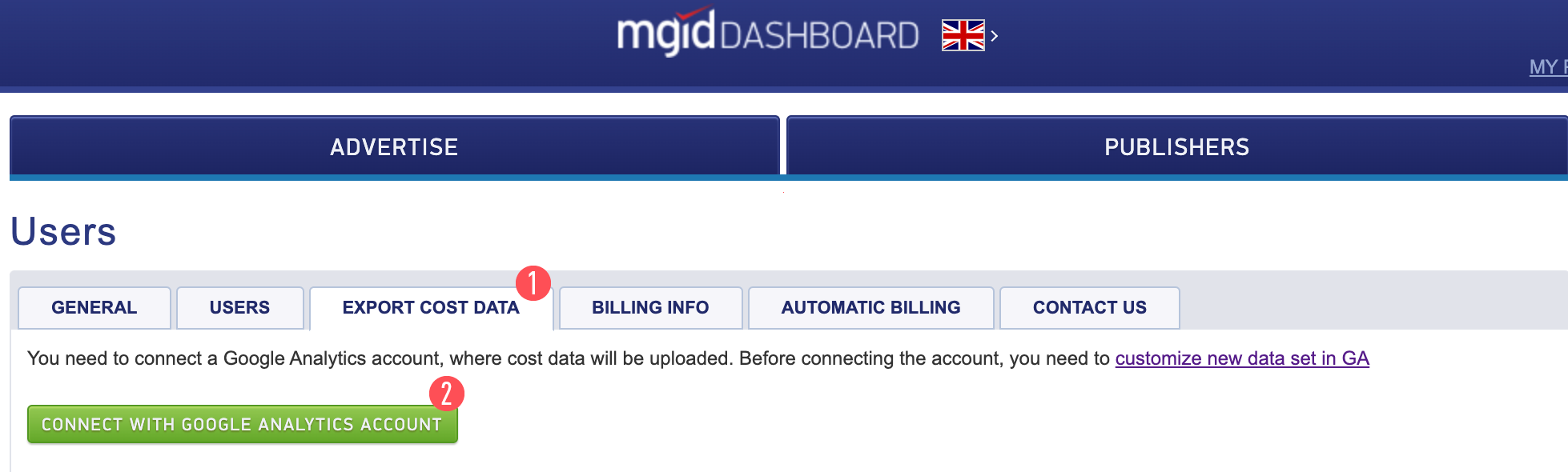
2. Review that you have correctly customized your Google Analytics account (See above.)
3. After clicking on the "Connect with Google Analytics account" button you will be redirected to a Google page where you will be asked for the authorization from MGID to access your account in Analytics.
4. If the authorization has been provided, you will be redirected to the profile settings in the MGID Dashboard. There, you need to select a data set, in which it will be exported automatically, and save the settings.
The data will be exported automatically once per day.
By default data is provided in the section "Acquisition", "Cost Analysis" in Google Analytics.
For more convenience in the operation, you can create custom reports, which, along with the advertising campaign costs, may also contain the data on earnings, conversions, etc.