DV360 Instruction (Creating an MGID Campaign)
Creating an MGID campaign via DV360
Display & Video 360 (DV360) is Google’s demand-side platform for programmatic media buying. DV360 can be integrated with the MGID platform, and you can easily access the MGID inventory as a new source and use it for targeting in a DV360 campaign.
By integrating via MagniteDV+, our premium inventory of native, display, and video formats is available to everyone using DV360. For those of you interested in running an MGID campaign via DV360, this guide thoroughly explains and showcases all the necessary settings and requirements.
Instructions on how to do so:
- Add MGID on the account level
- Enable your private deal with MGID
- Add a new ad creative
- Assign the creative to line item
- Target with your MGID deal ID
- Test and troubleshoot
Add MGID on the account level
MGID supply is accessible via MagniteDV+, so you will have to enable access to MagniteDV+ Inventory as a new exchange.
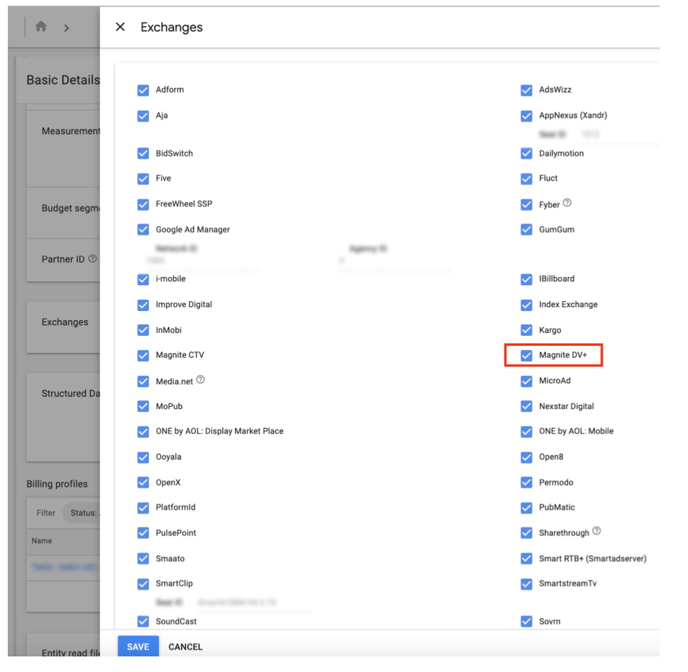 Enable your private deal with MGID.
Enable your private deal with MGID.
Once you have enabled MagniteDV+ on the account level, make sure you go to the ‘Inventory’ section of DV360’s UI and then ‘My Inventory’. From there, click NEW and select ‘New non-guaranteed inventory’.
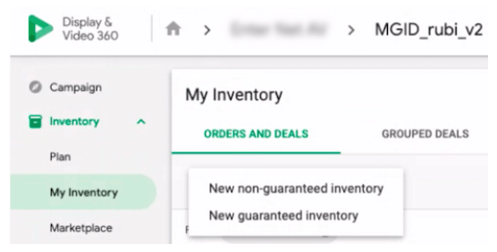
Next, you have to enter the required info about your deal. Make sure to use a distinctive name for your deal and type in the Deal ID.
Our account managers will provide you with the exact MGID Deal IDs, for example, “INV-9655-00020”.
Be sure to specify “MagniteDV+” as the chosen Exchange and MGID as the seller.
Finally, fill in the agreed-upon rate, choose CPM (floor) for the rate type and US Dollars for currency.
/Advertisers/DV360/DV360_1.png?width=624&height=206&name=DV360_1.png)
If this deal is non-exclusive to one specific partner or advertiser, specify all of your partner accounts and their advertisers in the “Inventory access” field.
Add a new native creative
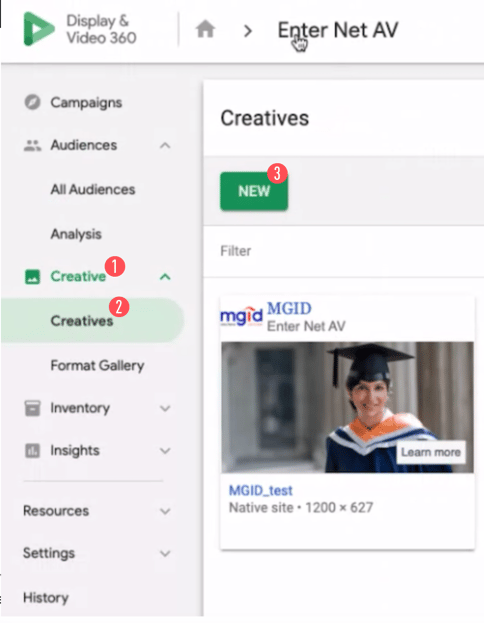
If you agree to start a PMP deal for native inventory with MGID, you will need to create a native ad in the DV360 interface.
DV360 has detailed instructions for building a Native creative, which can be found here; there you will find the required assets checklist and other helpful information to easily scale your campaign across different exchanges.
Do note that DV360 uses custom image specs for native formats: 1200px x 627px.
Add a new Banner creative
For setting up a PMP deal for a display inventory with MGID, you will need to assign a banner creative. Please note that for MGID, only 300x250 format is available in the MGID display inventory.
In order to create a banner creative, please visit Guidelines for display creatives for DV360.
Assign the creative to line item
Сreate a new line item or use an existing one and assign at least one native or display ad creative.
/Advertisers/DV360/DV360_2.png?width=624&height=264&name=DV360_2.png)
Target with your MGID deal ID
Make sure that everything is unchecked in the ‘Public Inventory’ tab and select the new deal you created in Private Deals.
Attention: If you choose MGID as your supply source via MagniteDV+ in Public Inventory, DV360 will allocate your budget towards Public Inventory (the Open Exchange), rather than towards your MGID deal. It will significantly increase your spend on the Open Exchange and divert your spending from the MGID deal.
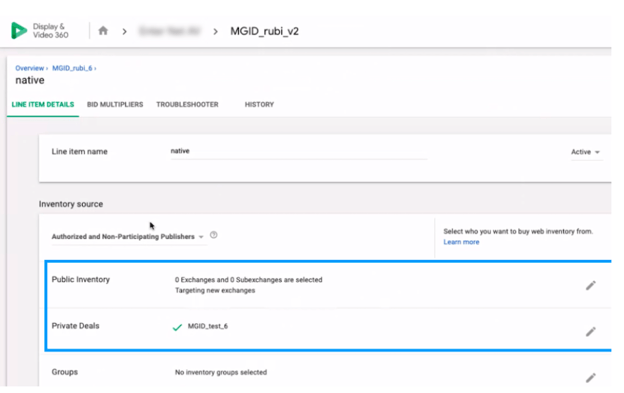
Test, optimize and troubleshoot
Make sure to go through these steps carefully:
- Avoid open exchange demand in Public Inventory and check that you specified only your MGID deal in Private Deals.
- Double-check the allocated campaign budget and starting bid. These settings have to be adequate in order to reach your target audience and KPIs.
- Avoid too narrow targeting, as well as keyword and demographic targeting. Layering too many restrictions will limit your ability to scale.
- Balance out your bid rate and win rate. If your bid rate is too low, widen your campaign targeting. If your win rate is too low, increase your CPM.
- Don’t overuse selective bidding -- make sure that created whitelists and blacklists are not too restrictive.
- Double-check frequency capping -- too low caps will also limit your campaign scalability.
- Optimize your campaign by gradually increasing your bids by 10—15% until you reach the set KPIs and scale.
- Make sure that creatives went through the content moderation process and have been approved by the DSP.
- Adjust your creatives: always test if new options perform better and pause low-performing ones.
Please note that this guide is not meant to replace proper DV360 training for native campaigns. If you have followed the above-mentioned steps and are still experiencing issues, reach out to your DV360 support.
Use the support form here and put the following details:
- Deal ID name
- MGID Deal ID
- Partner ID
- Advertiser ID
- Insertion Order ID(s)
- Line Item ID(s)
- Agency/Buyer contact
Also, do contact your MGID account manager in this case; we will be able to escalate your ticket and help you solve the issues that occurred.