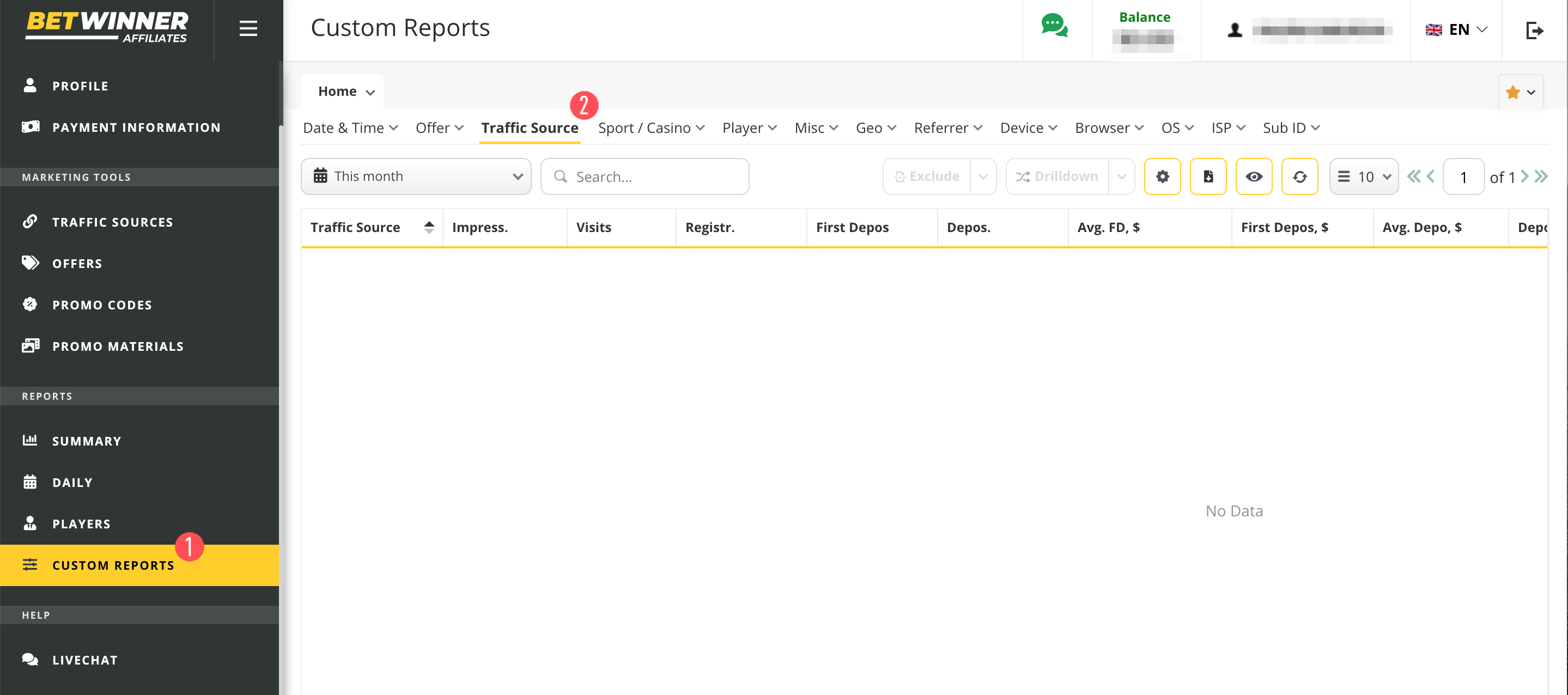Postback Setup Algorithm
- Add an advertising campaign to the MGID Dashboard.

2. Do not add any information to the custom UTM Tracking Tags in the Dashboard. It will be made on the Betwinneraffiliates side (see below).
3. Please add conversion stages 1 to 3 stages (Interest, Desire, Action) below in the Conversion sensors section. Otherwise, an existing or new goal can be chosen.
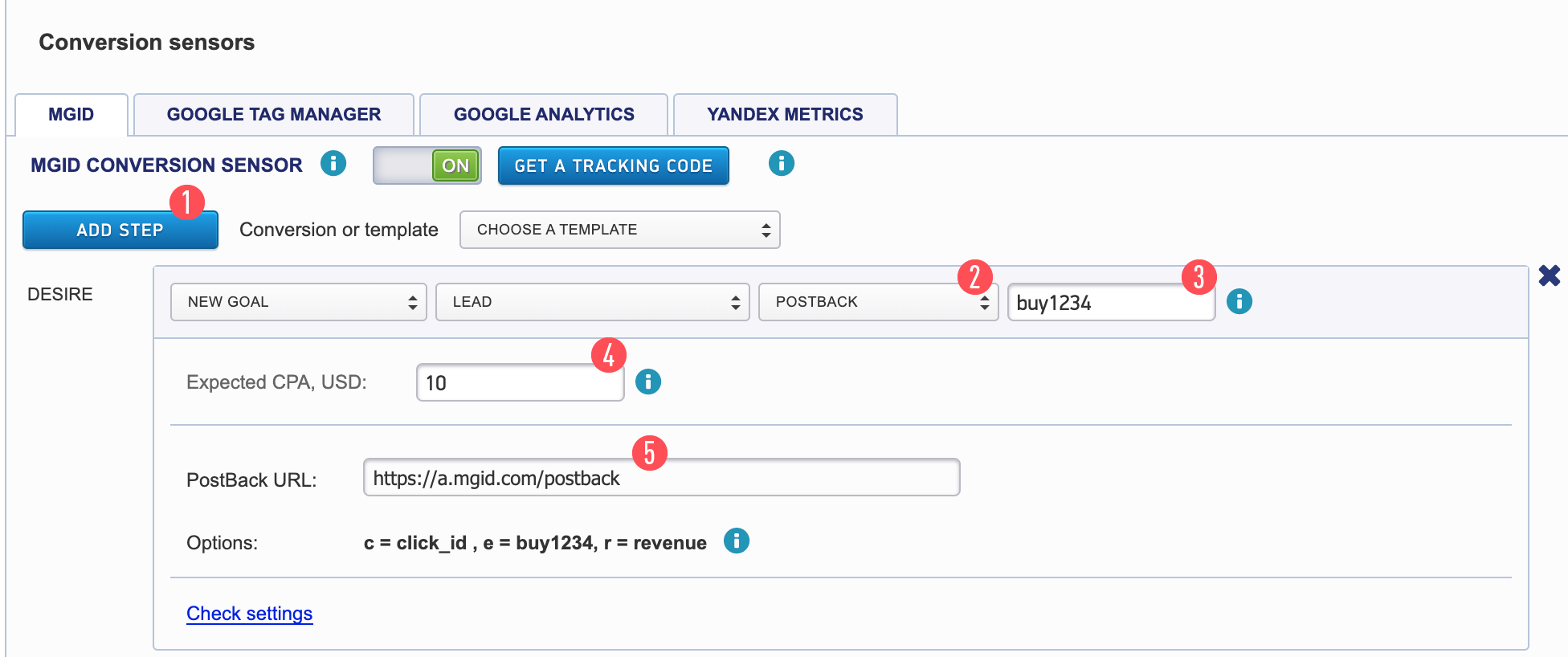
Add a stage (goal) by clicking on the "Add Stage" button [1]
Select the Postback tab [2]
Enter the Event Name [3]. If buy123456 is the example, the required value will be taken from Betwinneraffiliates.
- event — the name of the triggered event (registration,deposit,withdrawal,firstDeposit,newBet,betResult)
{eventType} macro transfers:
- Registration: registration events, the value of the {eventType} macro will be equal to registration
- Deposits: all deposits made by players, {eventType} = deposit
- Withdrawals: all withdrawals from the players balance, {eventType} = withdrawal
- First deposits: only accounts for the first deposits for each player, {eventType} = firstDeposit
- New bets: sports and casino/slots bets, {eventType} = newBet
- Betting results - sports betting results and winnings in casinos/slots, {eventType} = betResult. Please note that the information regarding losses in casinos/slots will not be transferred.
Optionally, indicate the conversion cost [4].
Copy the Postback receival link on the MGID’s side [5].
Save the settings [6].
Your Postback should resemble the following link below:
- http://a.mgid.com/postback?c={extid}&e={eventType}123456&r={depositAmount}
* 123456 is a unique parameter for our system (e.g. campaign ID). This parameter will be transferred to our system along with the status of the event.
r = {depositAmount}: the {depositAmount} macro is used as an example. Other options for the conversion cost can be seen above.
4. Log in to BetWinnerAffiliates Dashboard.
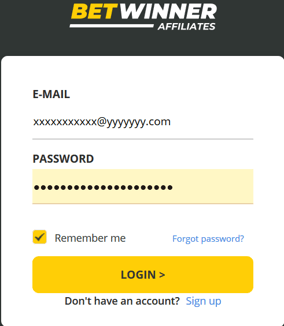
5. Set up the Traffic Sources and Postback.
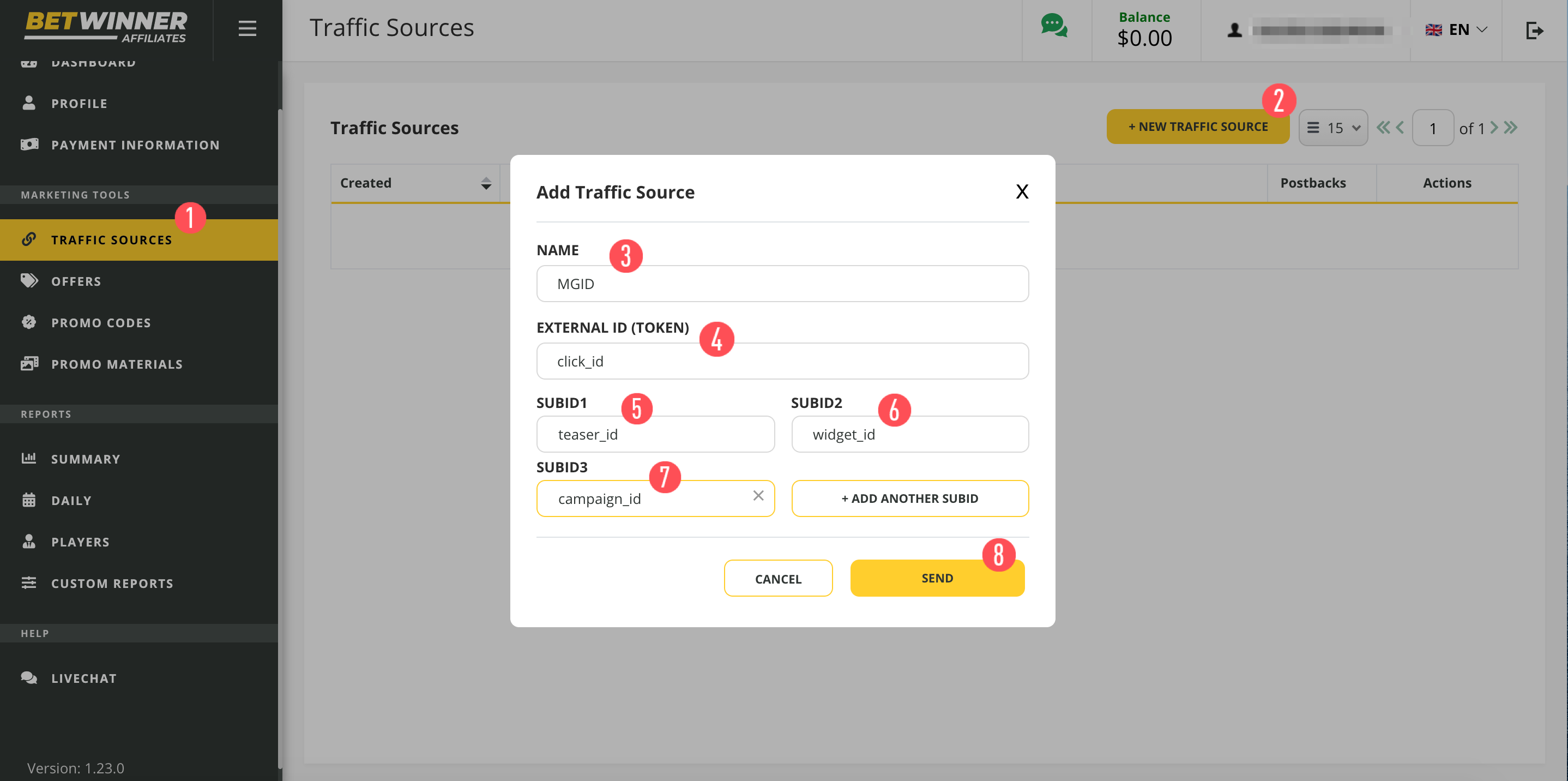

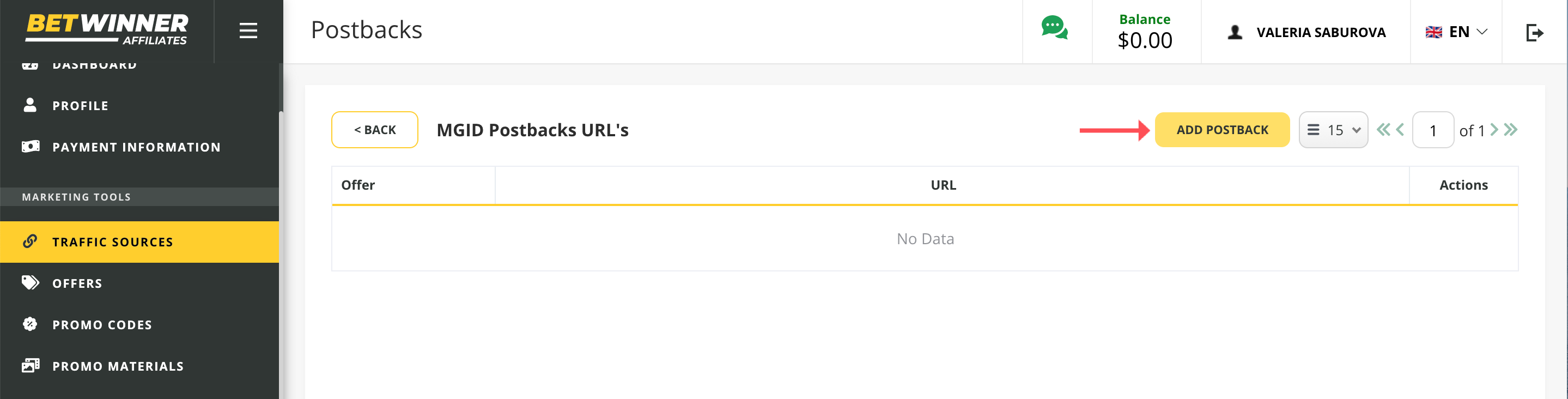
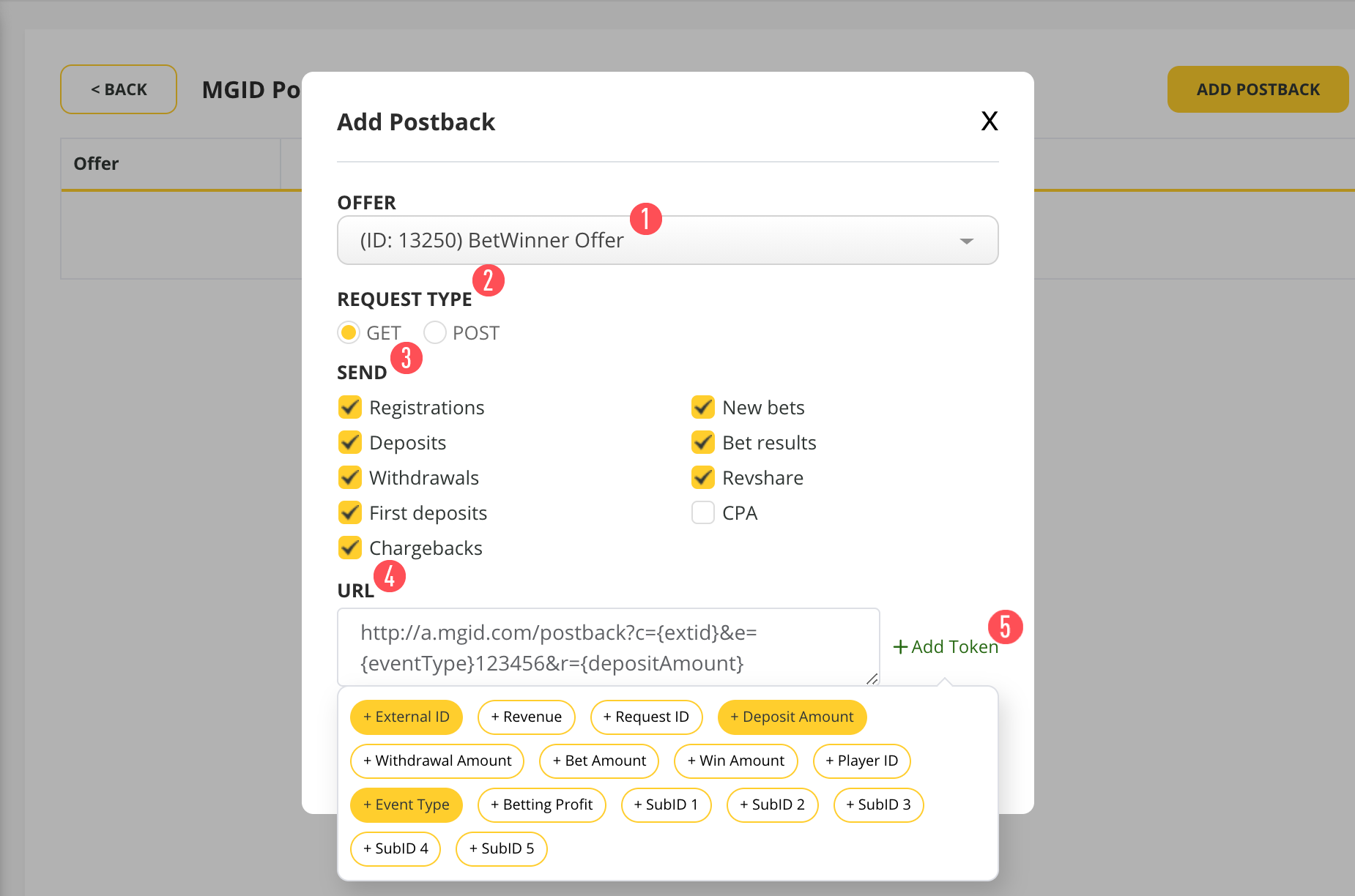
Select which order statuses will provide for transferring Postback. Then, fill in the Postback URL field with the link that you copied on the MGID Dashboard. .
Save the changes.
Again, here is the link::
- http://a.mgid.com/postback?c={extid}&e={eventType}123456&r={depositAmount}
* 123456 is a unique parameter for our system (e.g. campaign ID). This parameter will be transferred to our system together with the status of the event.
6. Go to the Offers section, select the necessary Category and add the offer.
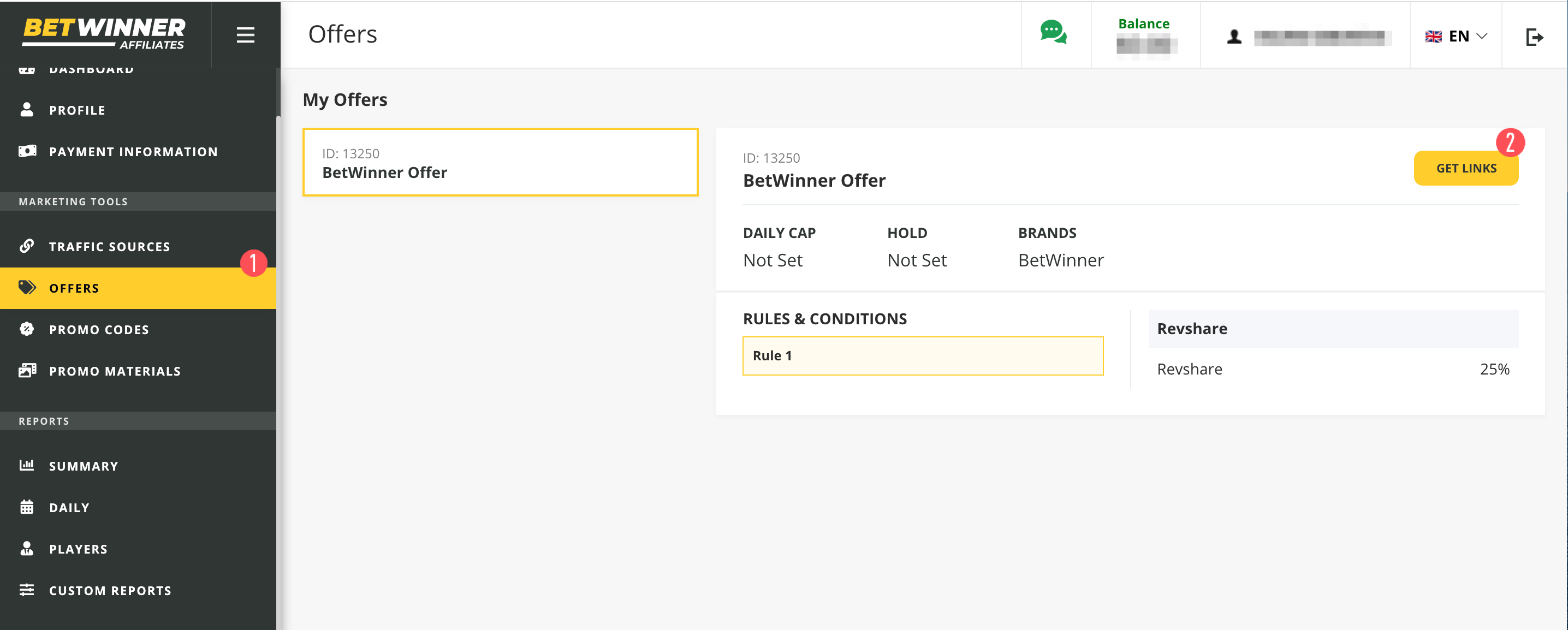
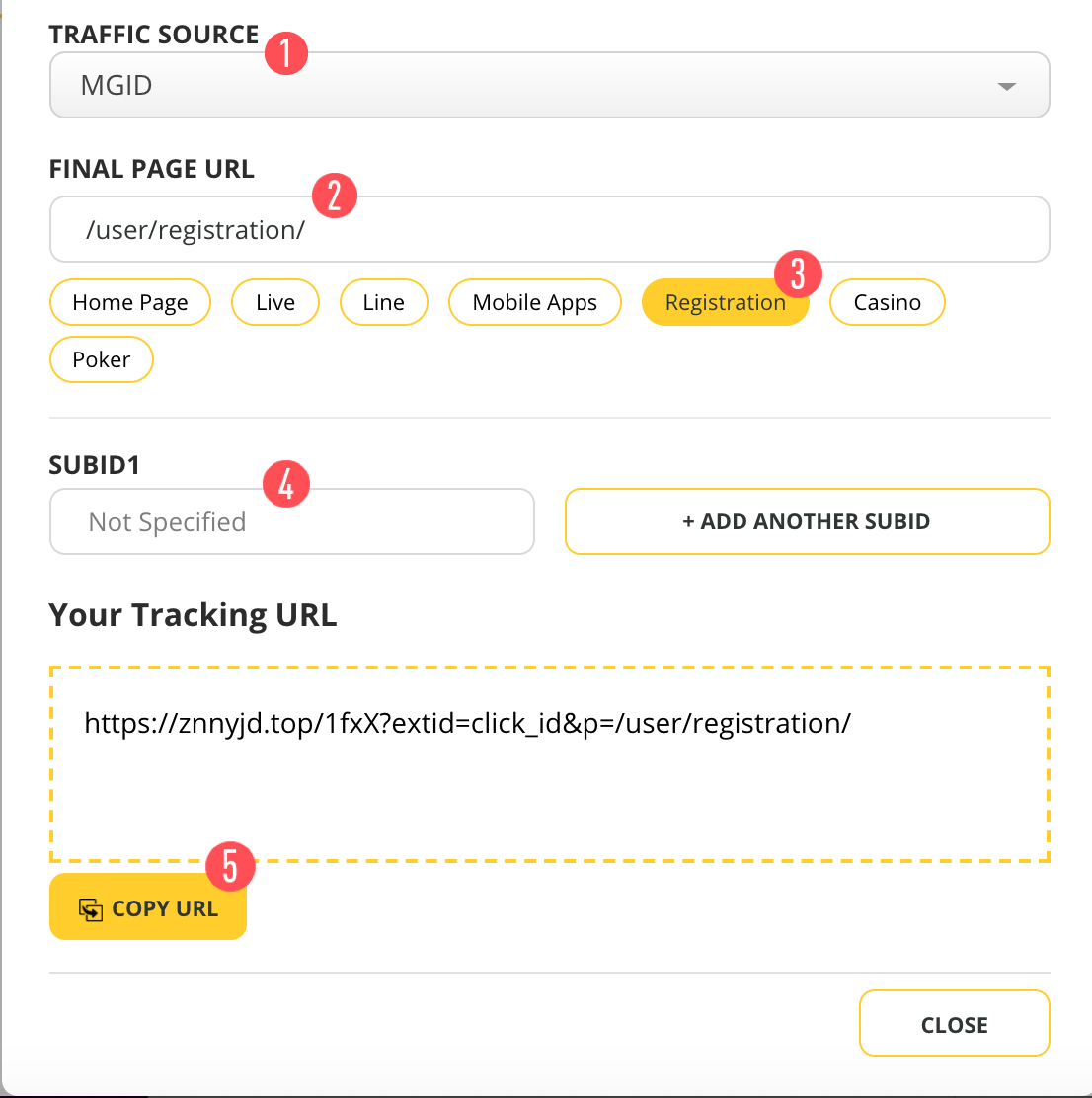
7. Select the necessary landing in the MEDIA section.
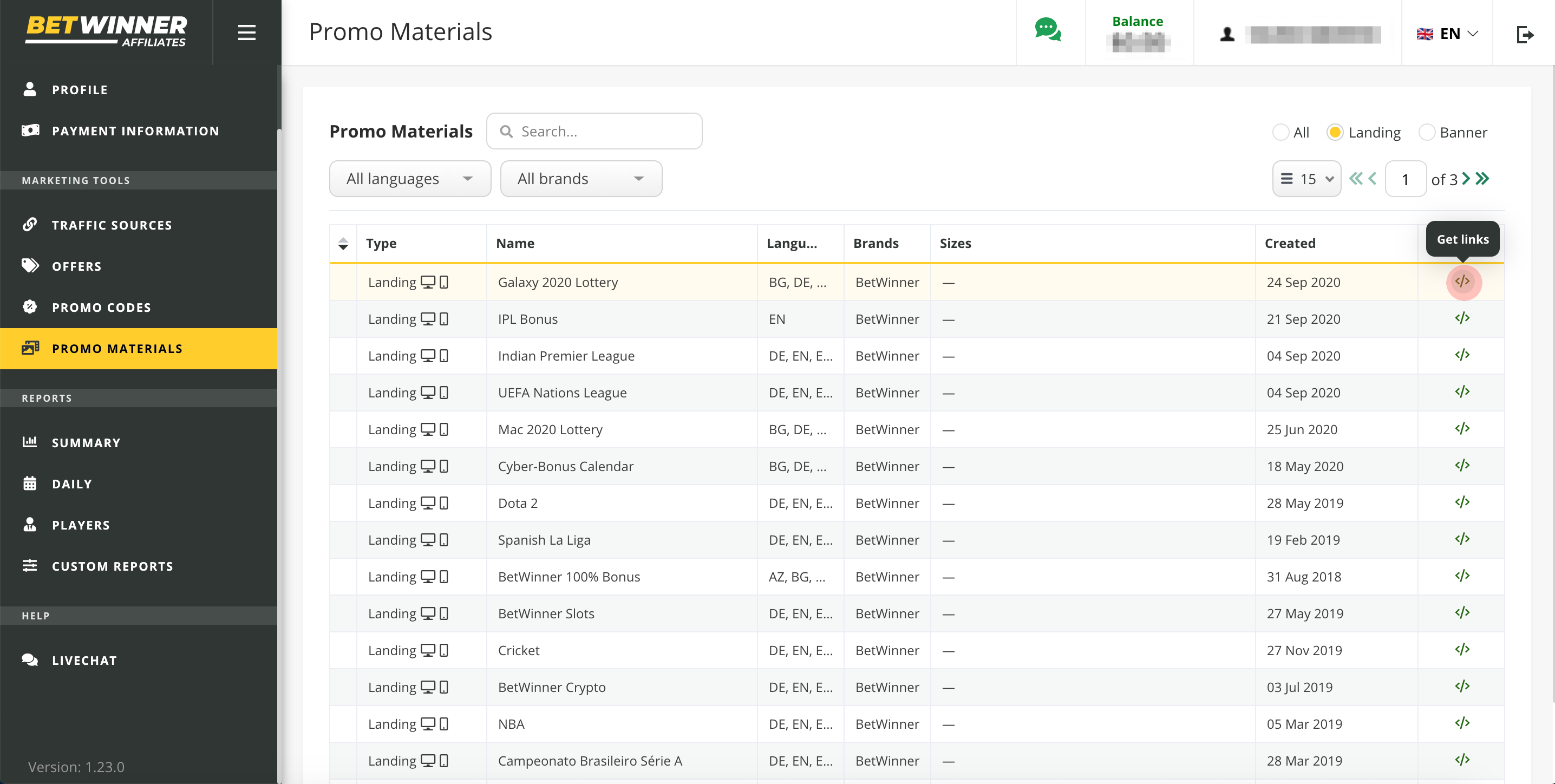
Copy the received link and use it to create teasers.
Checking the Postback URL Settings in Dashboard
This option was designed so that the client could immediately check whether he had set up everything correctly both on his and our side.
During the check clicks are not counted for the client, money for them is not debited, and the verification data is not included in statistics.
To check the correctness of an advertising сampaign and its integration settings, there is an opportunity to check the Postback operation.
To do this, it is necessary to switch to the "Teasers" section in Dashboard.
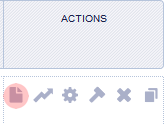
In the advertising campaign, follow the link indicated below the teaser:
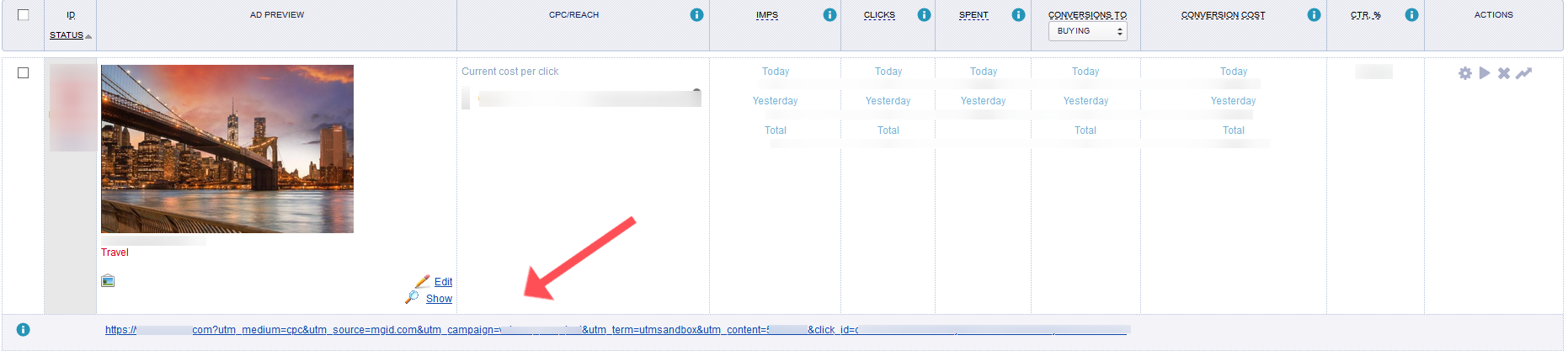
Perform the desired action (Order, Subscribe, Register, etc.).
Within 15 minutes the test conversion will be displayed in total statistics of the client’s account (test conversions are displayed in brackets):
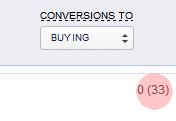
You can also check using the BetWinnerAffiliates Dashboard. Go to the “Statistics” section and choose the required additional parameter with an indication of the period of dates. You can proceed by following this link.